How do I Set Up My Google My Business Profile?
What if I told you that just 5 minutes could unlock powerful Google marketing tools for you? I’m talking about Google My Business. It’s free, super easy to set up, and can bring a lot of traffic to your website or store from Google Search and Google Maps.
Let’s get your Google Business Profile (that’s what it’s called now) set up in under 30 seconds (yep, I timed it!) and fully optimized in just 4 minutes and 30 seconds. Plus, I’ll show you how to keep your profile updated and how to fit it into your marketing strategy.
Let’s get started!
What is Google My Business (now Google Business Profile)?
Google Business Profile is a free tool from Google that helps you manage how your business shows up online, including on Google Search and Google Maps.
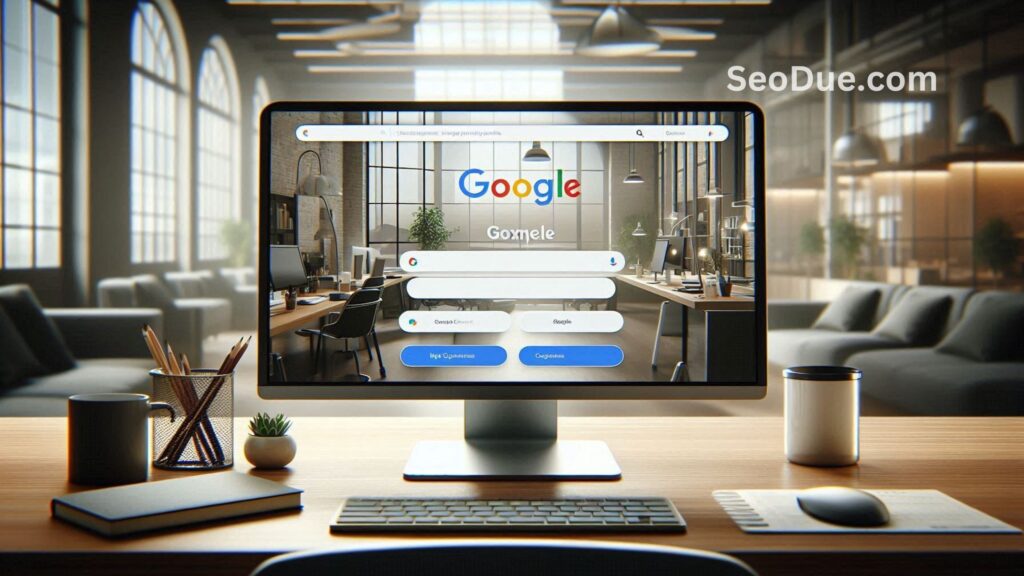
When you set up your profile, your business details—like photos, location, services, and products—will appear across Google, making it easier for potential customers to find you.
Most businesses can use Google Business Profile, even those without a physical storefront, like online businesses that sell products through a website.
The 3 Most Important Benefits of Google Business Profile
Get Discovered on Google Search and Maps
When people search for something nearby—like “bike shop Lower East Side”—Google uses the information from your Google Business Profile, such as your location, phone number, and description, to decide which businesses are the best match. The ones that fit the searcher’s needs the most will appear at the top of the results.
The same thing happens with Google Maps, showing local businesses when people search in that way.
Congrats! Now you’ve got a basic understanding of local SEO.
Manage Your Business Information Online
You can update your Google Business Profile whenever you want, giving you full control over things like your business hours, phone number, and other details. This helps make sure potential customers have the most accurate contact info.
Your profile also acts like a bulletin board. You can post updates about things like unexpected closures, changes in business hours, or new services you’re offering. These posts show up for anyone searching for your business on Google Search or Maps.
Build Trust with Google Reviews
Reviews are a powerful way to build trust and show that your business is credible. Even if people don’t click on the reviews, the star rating visible under your business name can still make a big difference in whether they choose to check you out.
Don’t stress about getting only 5-star reviews. Google actually values a mix of positive and negative reviews because it makes your business seem more authentic and trustworthy. This can help you rank better too!
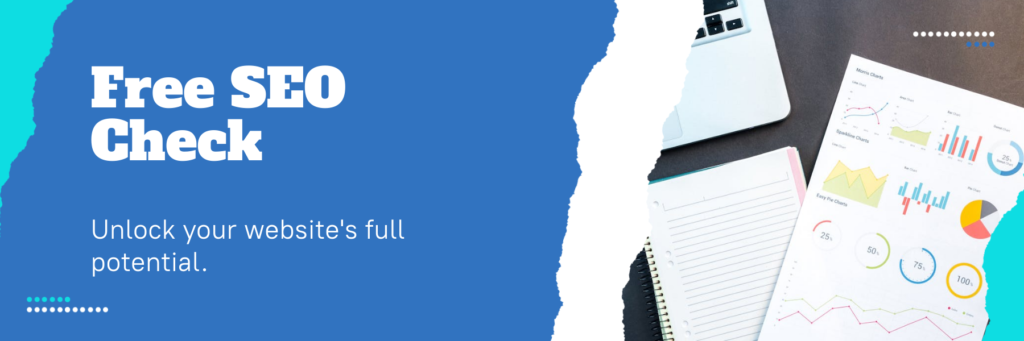
How to Set Up a Google My Business Listing
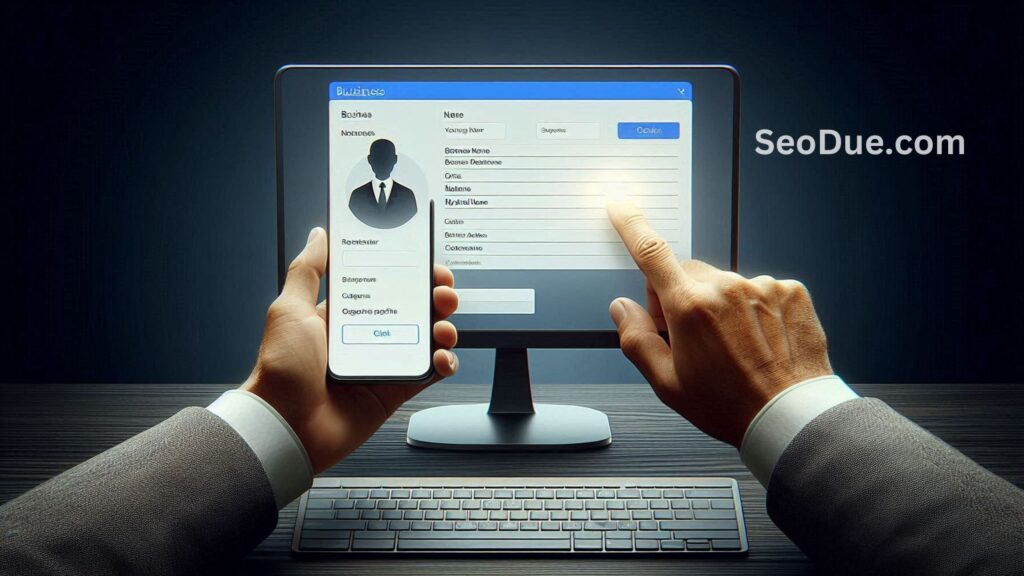
Step 1: Log in to Google Business Profile
First, you’ll need a Google account to use Google Business Profile. If you don’t have one, go ahead and create it now.
I recommend using a dedicated work account rather than your personal Google account. This will make it easier if you ever want to give others access to your business profile later on.
Step 2: Add Your Business Information
Once you’re signed in, Google will ask for your business name. Just type it in and click Continue.
Step 3: Select Your Business Type
You can sign up for Google Business Profile if you sell directly to customers online, have a physical store, or offer in-person services. Choose all options that apply to your business and click Next.
Step 4: Enter Your Location or Location Targeting
If your business is online-only, Google will ask for your website.
If you have a physical store or provide in-person services, enter your location and the country you’re registered in. You might also be asked to place a marker on a map to show your exact location.
If your business doesn’t have a physical location customers can visit but offers services or deliveries, you can list your service areas. Then, click Next.
If you didn’t enter a physical address, Google will ask you to pick a region from a drop-down menu. Choose the one that fits and click Next.
Step 5: Add Contact Information
Next, you’ll add your business contact info. You can include your website, phone number, or both. These details will be publicly visible on your profile.
Step 6: Verify Your Business
Even if you don’t have a physical location, you’ll need to enter a mailing address for verification.
You can choose to receive a verification code by email, or, if you’re feeling adventurous, by sending a short video showing your business. (Personally, I went with the email code—it’s simpler!) Once you get the code, enter it and click Verify.
Verification gives you more control over your profile, like being able to reply to reviews and use messaging features.
Step 7: Optimize Your Profile
Now it’s time to add all the extra details that will help your business shine. These fields are optional, but if they apply to you, fill them out:
- Business hours
- Chat (where users can message you directly on Google)
- Description of your business
- Photos
There’s a lot more you can do to optimize your Google Business Profile beyond what’s available during setup. The next section will guide you through everything else you should optimize!
How to Optimize Your Google My Business profile
Filling out your Google Business Profile doesn’t automatically put you at the top of search results, but it does make you much more likely to stand out—2.7 times more likely, in fact. Plus, businesses with complete profiles are 70% more likely to get visits than those with incomplete ones.
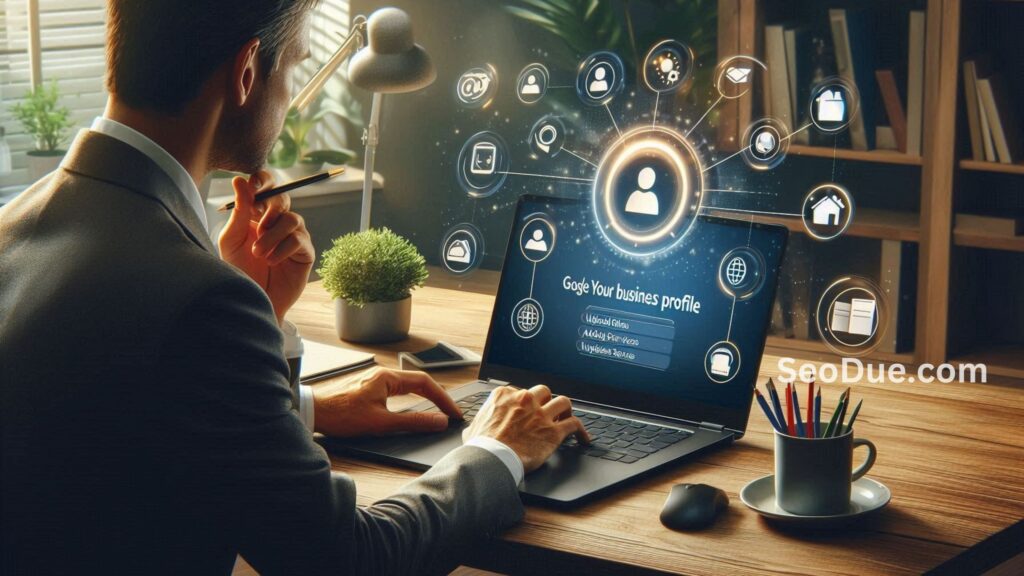
Google ranks local search results based on three main factors:
- Relevance: How well your profile matches what people are looking for.
- Distance: How far you are from the person searching.
- Prominence: How well-known your business is, based on things like reviews, ratings, and other SEO factors.
Use Special Features When Available
Certain businesses—like restaurants, hotels, and service providers—can access special features, such as:
- Hotels: Display star ratings, sustainability info, amenities, check-in/out times, and even booking links.
- Restaurants and Bars: Upload menus, photos of dishes, and accept reservations or orders directly through search.
- Service Businesses: List the services you offer.
- Healthcare Providers: Show insurance info and accept online bookings.
There are also other useful buttons for most businesses, such as appointment booking, reservation links, and online ordering.
Additionally, you can add labels to highlight key details, like if you’re appointment-only or have wheelchair access, free Wi-Fi, or outdoor seating. You can even show that your business is women-owned or LGBTQ+ friendly. To edit these, go to your profile and click Edit Profile, then scroll down to the More section.
Add Real Photos of Your Business
Photos grab attention and get people interested in your business. If you have a physical location, take some great pictures of your place in action. If photography isn’t your strength, you can hire a pro to do a photo shoot or run a contest where customers submit their best photos for a chance to win a prize.
According to Google, businesses with photos get more requests for directions and clicks to their websites.
You can add a cover photo and other images during setup, or anytime from your Google Business Profile dashboard.
Write a Custom Description
You can write a custom description (up to 750 words) that appears across Google services, like search and Maps. Use this space to highlight what makes your business unique instead of just listing what you do.
Use Keywords in Your Profile
Adding relevant keywords helps people find your business. If you’re unsure which keywords to use, check Google Trends or TikTok’s Keyword Search to find popular terms related to your business.
A great starting point is to use the keywords people are already searching for to find you. You can grab these from Google Analytics or use social media tools like Hootsuite Listening.
Remember, don’t stuff your profile with keywords. Use them naturally in your sentences—keyword stuffing isn’t effective anymore and can even hurt your ranking.
Encourage and Respond to Reviews
A great review can convince potential customers to choose you. Customers can leave reviews directly from your profile or Google Maps, but to get more reviews, share your review link on email, social media, or on signs in-store.
To find your unique review link, go to your Google Business Profile dashboard and click Ask for Reviews. Copy your link and share it everywhere! You can also shorten the link to make it easy to share, like “.
It’s important to respond to all reviews, both positive and negative. Thank customers for positive reviews, and if you get a negative review, thank them too and try to resolve their issue.
If you spot fake or inappropriate reviews, you can report them and have them removed.
Verify Your Address
If you didn’t verify your business address during setup, do it now. This is especially important if you have a physical location, as verified businesses are more likely to show up in Google Maps searches.
Keep Your Information Updated
Make sure your Google Business Profile stays up-to-date. If your hours change or you get a new phone number, edit it directly in your profile. You can also create posts to update customers on things like special hours or new products.
To edit your hours or other info, click Edit Profile. To create a post, click Add Update, where you can share updates, offers, or events.
Add Your Products
If you sell products online, you can add them to your Google Business Profile. These products will show up on your profile and in Google Shopping. You can add products manually, or if you have a lot, use the Pointy app to automatically list them by connecting it to your point-of-sale system.
Remember, there are some eligibility requirements for using Pointy, like having UPC barcodes on your products.
By optimizing your Google Business Profile, you’ll make your business more discoverable and appealing to potential customers!
Also Read: How do I Improve My Local SEO Ranking?
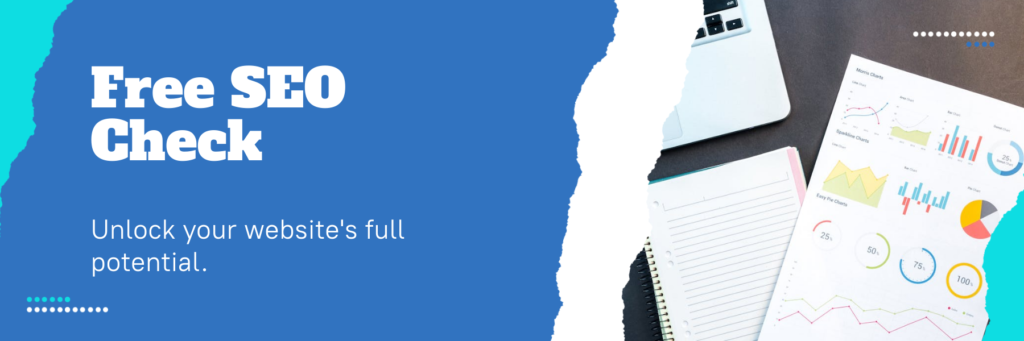
How to Manage Google My Business with Hootsuite
You can easily update and manage your Google Business Profile right alongside your other social media accounts!

First, make sure you’ve created and verified your Google Business Profile. Once that’s done, you can manage it in Hootsuite.
Install the Google My Business App
After setting up your profile, head to the Hootsuite app directory and install the free Google My Business app.
When installing, you’ll choose whether to create a new Streams board or add your Google Business Profile to an existing one. Pick your option and click Add to Streams.
Set Up Your Google My Business Stream
Next, go to the Streams tab in your Hootsuite dashboard.
If you don’t see the columns for Posts, Reviews, and Questions, just use the Add a Stream box on the right and click to add them.
Then, click Login to Google My Business to connect the app to your Google Business Profile account. Be sure to log in with the same Google account you use for your profile.
Confirm your business profile by selecting it and clicking Confirm.
If your profile is new, you might not have any customer questions or reviews just yet. But once they start coming in, having this Stream set up in your Hootsuite dashboard will make it easy to stay on top of them.
Post Business Updates from Hootsuite
You can create new posts and publish them directly to your Google Business Profile from the Posts Stream in Hootsuite by clicking the New Post icon. Plus, you can reply to reviews and answer questions—both of which show up in Google search results and on your public profile. This helps convince new customers to visit your business!
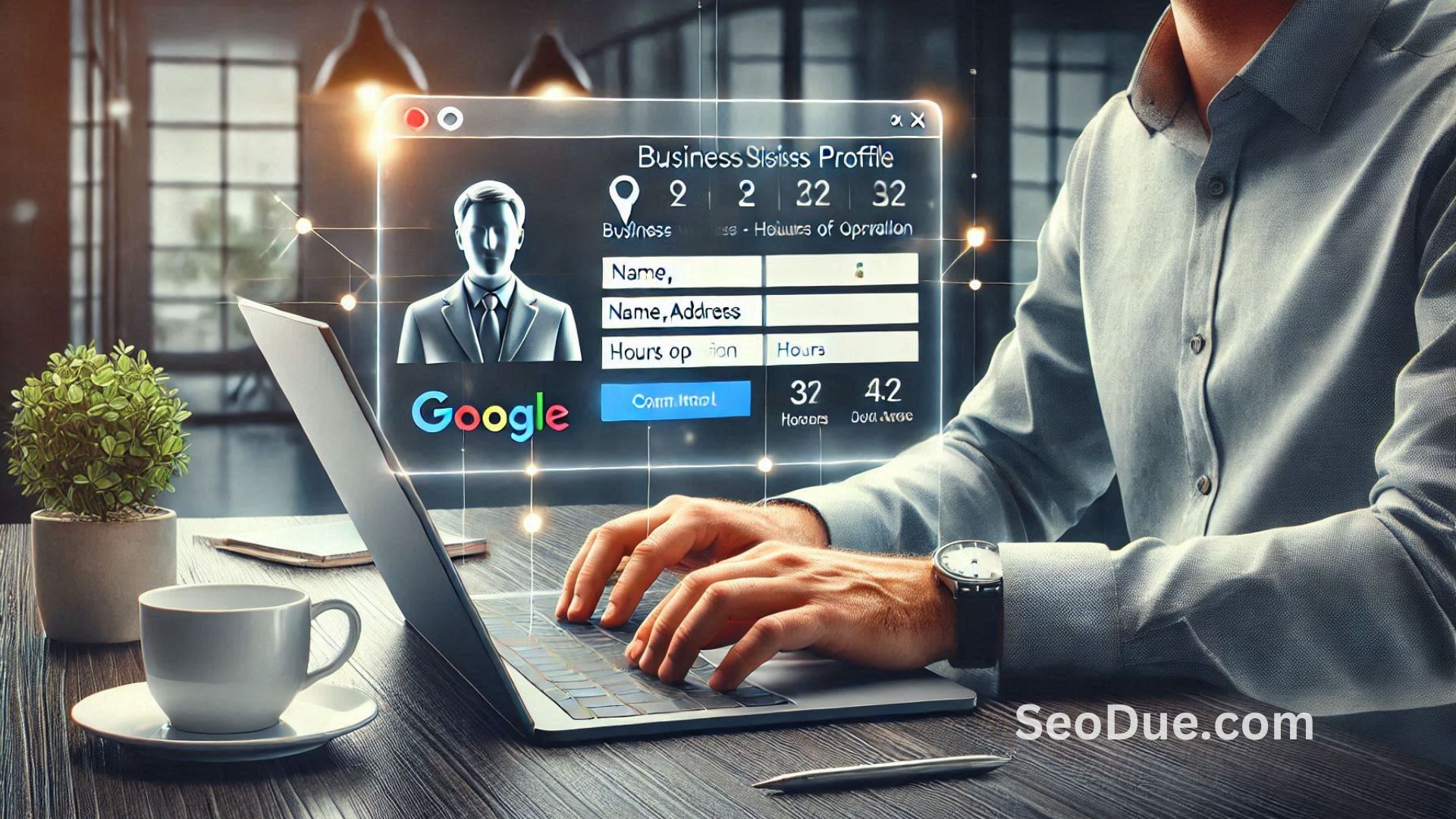
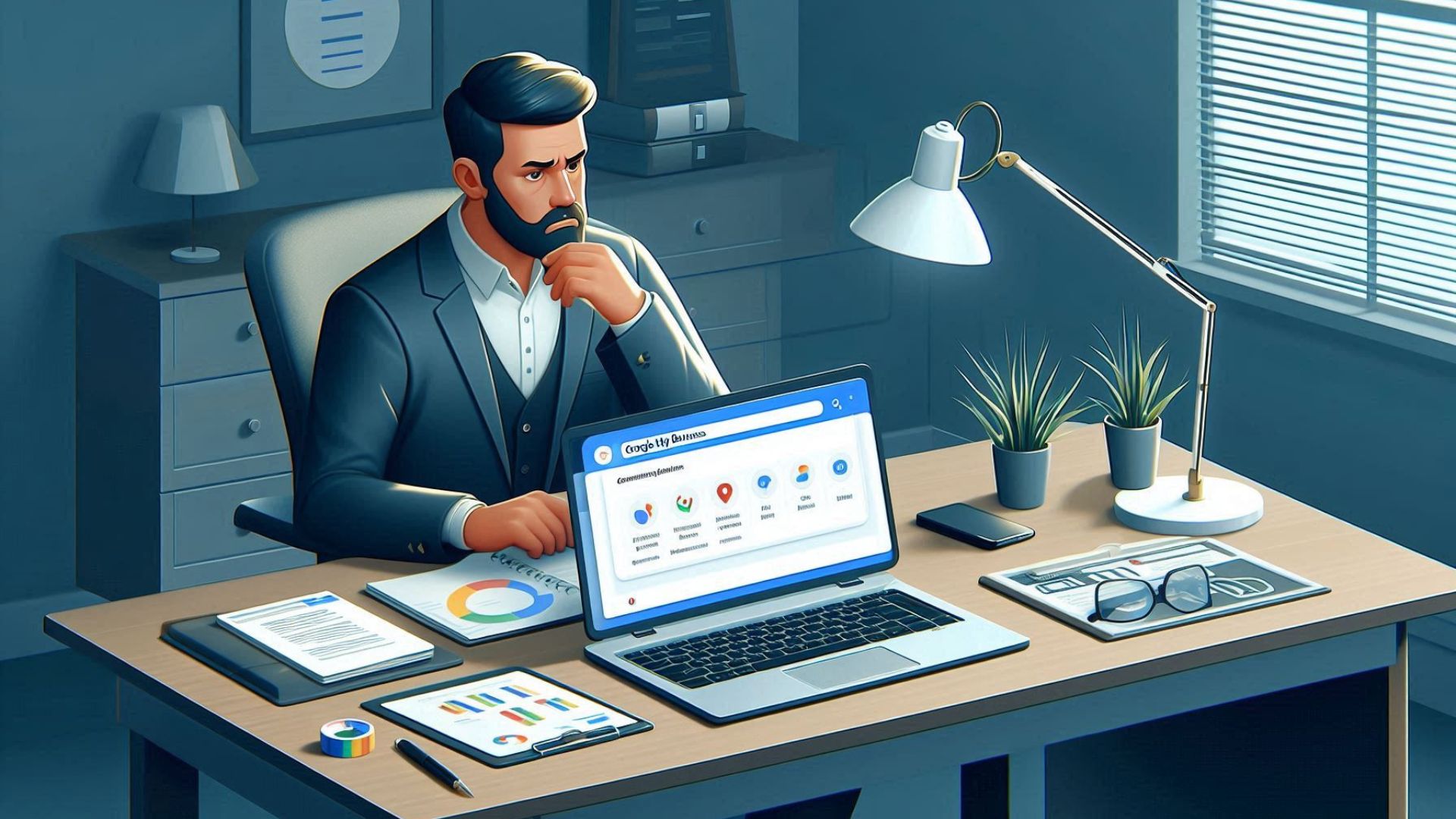
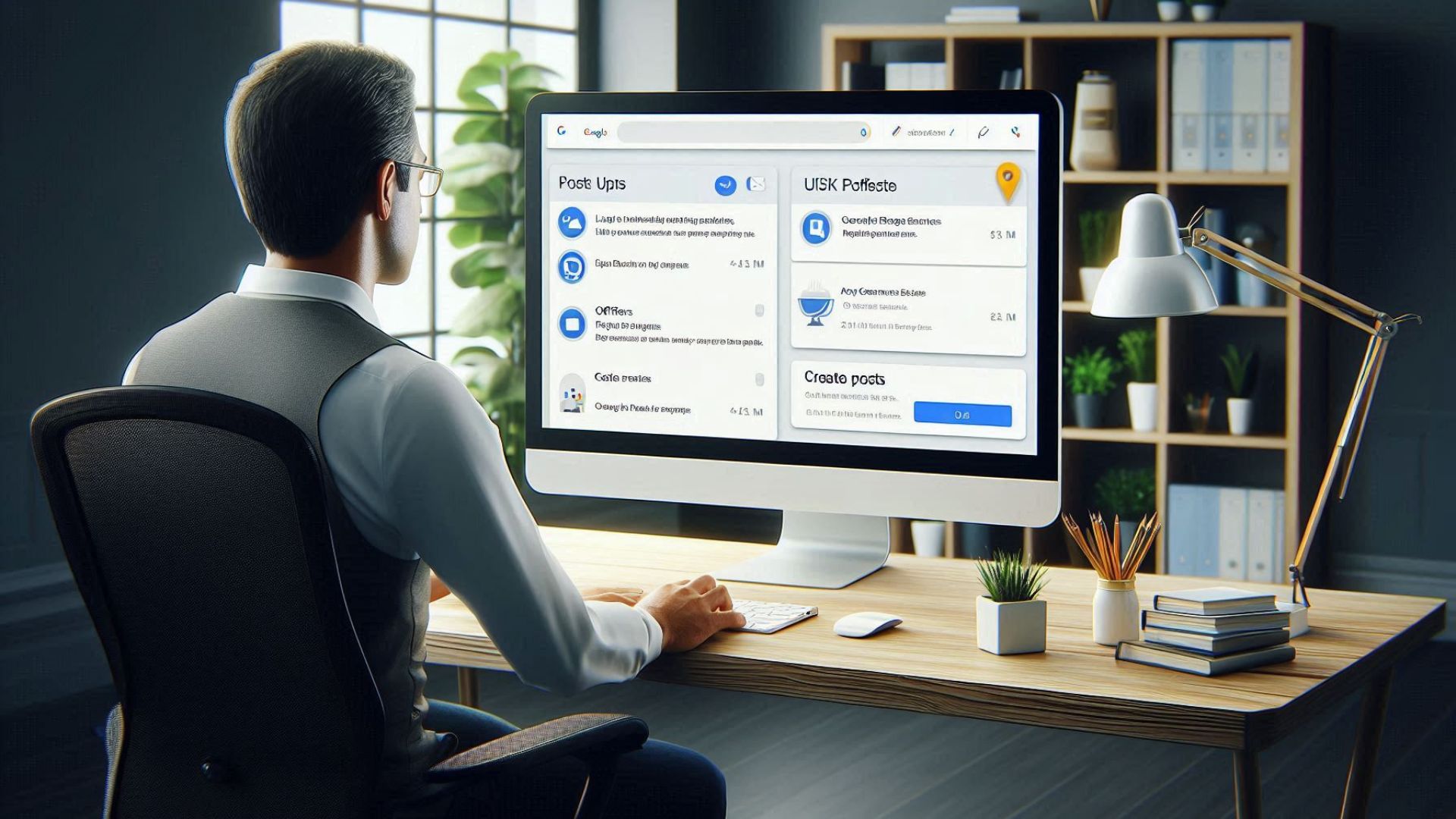
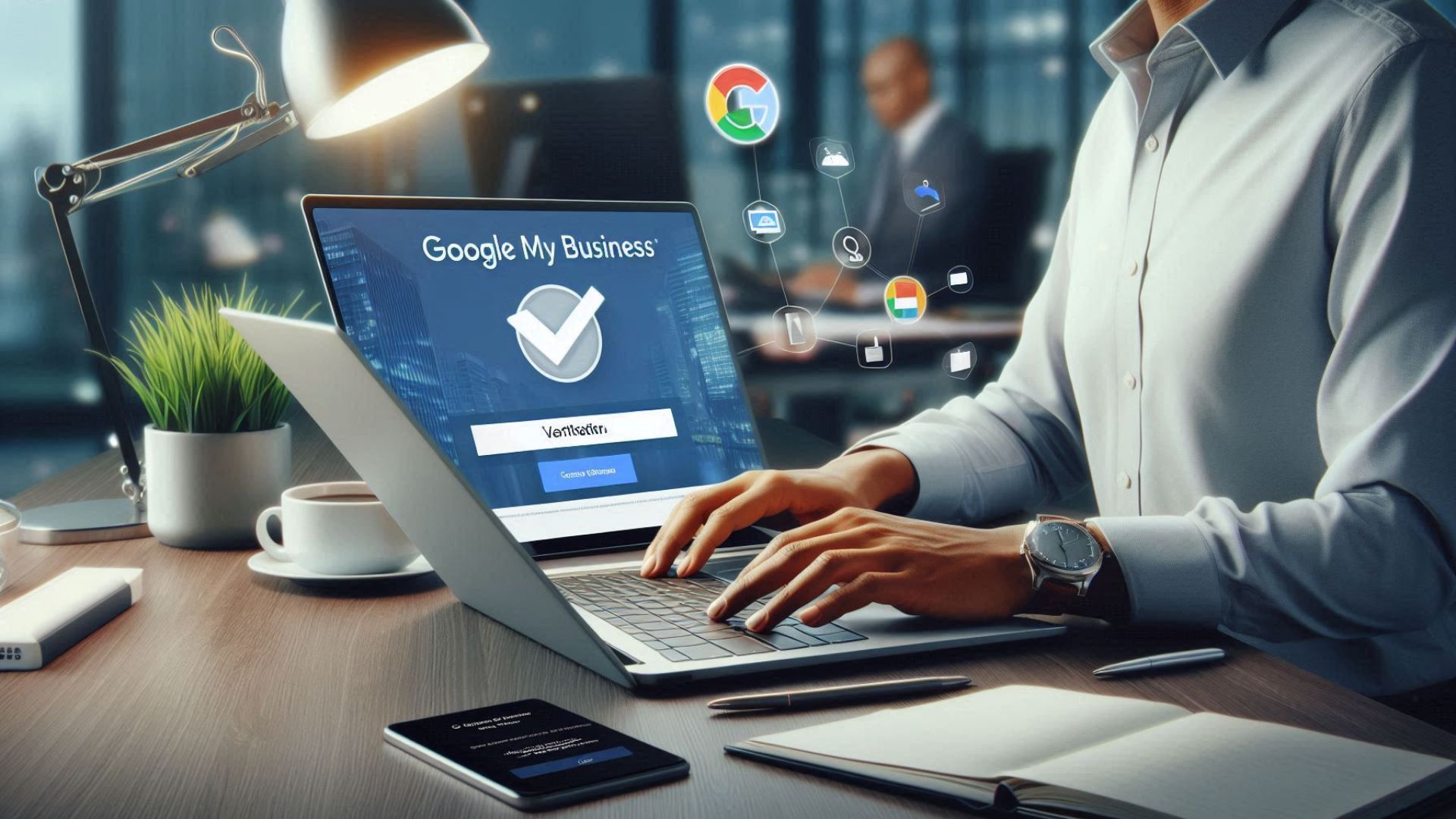
Post Comment