How can I Fix Issues with My Google My Business Profile?
Google Business Profile (formerly Google My Business) is a must-have for any local SEO strategy. It’s one of the easiest and free ways for local businesses to get noticed on Google.
For small businesses with little or no marketing budget, a Google Business Profile (GBP) can be a game-changer for promoting your company without spending a dime.
But if your GBP gets suspended for any reason, it can seriously hurt your business traffic and throw off your entire digital marketing plan.
If this happens, it’s easy to feel stressed and overwhelmed. The good news is that our experts have shared simple steps to help you fix your GBP and get your profile back up and running in no time!
How to Fix Your Suspended Google Business Profile in 5 simple Steps
If your Google Business Profile (GBP) gets suspended, you’ll either get an email from Google or notice it in your account dashboard. Google will let you know the type of violation, so you’ll have an idea of what went wrong. There are two types of suspensions:
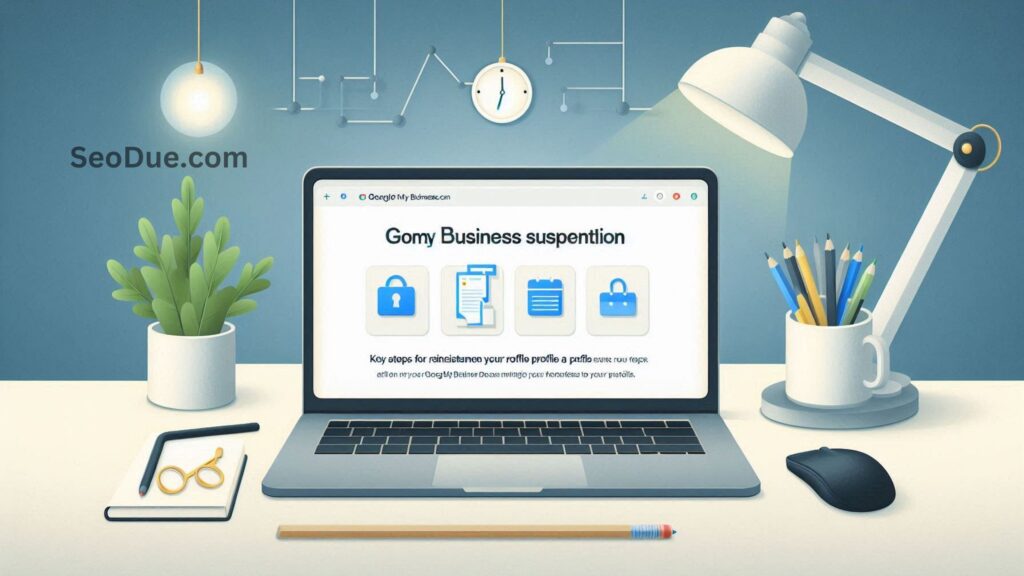
- Soft Suspension: Your profile still shows up online and in your dashboard, but it’s no longer verified. You can’t make updates, and users can edit it, which can lead to inaccurate information.
- Hard Suspension: Your profile completely disappears from search results and Google Maps, making it impossible for people to find your business.
Here’s a simple five-step guide to getting your profile reinstated:
1. Find and Fix the Problem
First, identify the issue that caused the suspension. Some common reasons include:
- Incomplete or inaccurate information.
- Violating Google’s guidelines.
- Recent updates to your profile that triggered the suspension.
Keep a log of any changes you’ve made to your profile. This will help you understand what might have gone wrong if it happens again.
Once you figure out the cause, fix the issue within your profile (if you still have access). Don’t create a new profile! This can make things worse and set you back to square one.
2. Submit a Reinstatement Request
Once you’ve fixed the issue, submit a reinstatement request form. This is the first step in the appeal process.
In the form, explain what happened and provide any supporting documentation. Be as clear and detailed as possible—this will speed up the process.
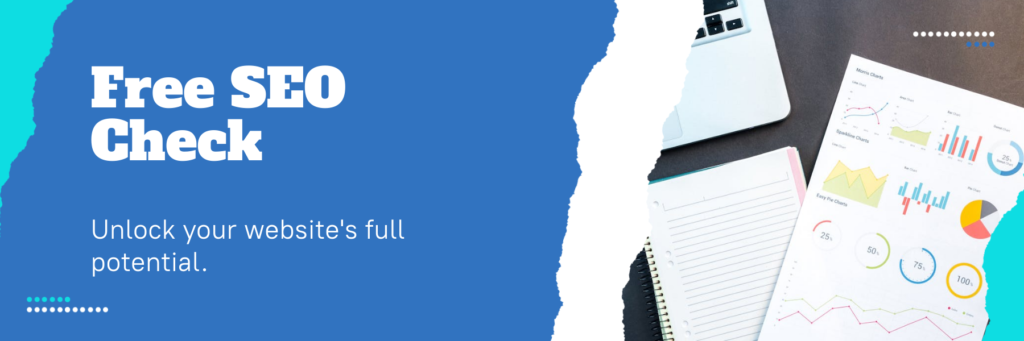
Also Read: How do I Manage Multiple Locations on Google My Business?
3. File an Appeal
If your reinstatement request doesn’t work or you want to strengthen your case, file an appeal. You’ll find a blue “Appeal” button in the suspension email from Google.
During this process, you’ll need to verify the email linked to your profile and provide proof of ownership. This could include documents like:
- Business licenses.
- Utility bills with your business name and address.
Pro Tip: You only have 60 minutes to upload your documents, so make sure you’re prepared before starting the appeal.
4. Respond to Google’s Email
After submitting your reinstatement request, Google will email you. While it may feel like a generic bot email, don’t ignore it. Reply to the email and reference your case ID number to make it easier for them to locate your profile.
Eventually, a support rep will get back to you with an update. Patience is key here—it may take some time.
5. Stay in Touch with Google
When Google finally responds, follow their instructions carefully to make sure your profile complies with their rules.
Once you’ve made the necessary updates, reply to their email and ask them to review the changes. Check in with Google regularly to remind them to look at your edits. With persistence, your profile should get reinstated, and your business will be back in local search results.
By following these steps, you’ll give yourself the best chance to fix your GBP suspension and get your business back on track!
What Should you do If Your Reinstatement Request Gets Denied?

If your reinstatement request gets denied, don’t worry—you can ask for another review to explain why your profile deserves to be reinstated. During this second review, you’ll have a chance to provide extra evidence or anything you missed the first time.
How does a Suspension Differ from a Google ban
We know having your Google Business account suspended can feel like a total disaster—but trust us, it could be worse!
A suspension means your profile is temporarily removed from the listing, but you can still fix the issue and get it back. On the other hand, a Google ban is a complete removal of your account, and there’s no way to recover it. Bans usually happen after repeated violations of Google’s terms of service.
Once your profile is reinstated, it’s a good idea to stick to Google’s rules as much as possible to avoid future suspensions—or worse, a ban.
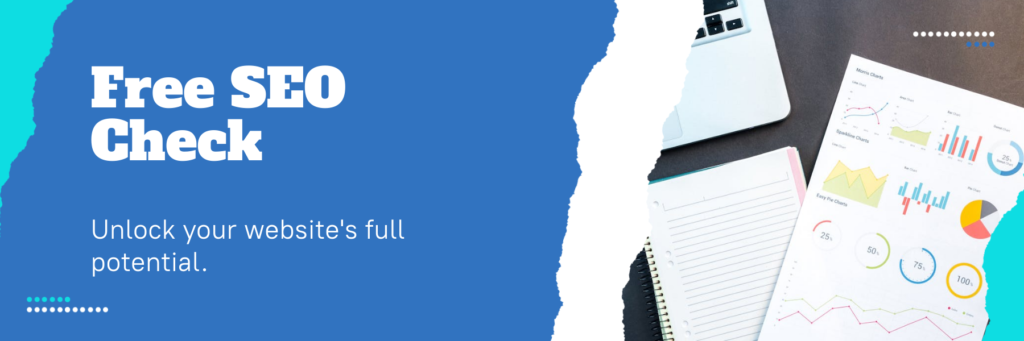
Also Read: How do I Respond to Reviews on Google My Business?
5 Ways to Prevent a Suspension in the Future
For any business, having a Google Business Profile is a key part of a strong local SEO strategy. That’s why it’s so important to avoid suspensions—especially if you’ve had one before. Here are five simple tips from our SEO experts to help you keep your profile safe:
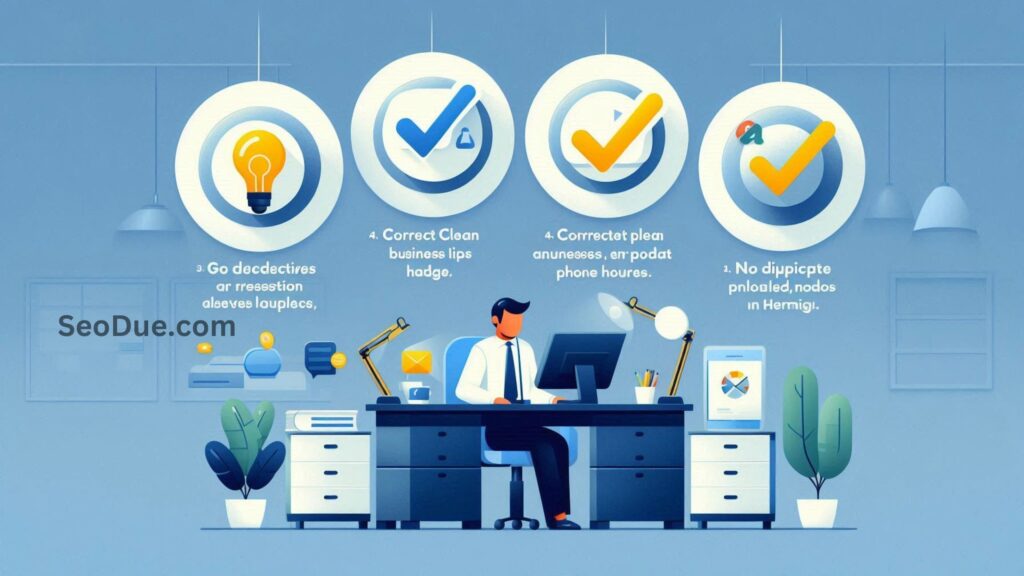
- Keep your profile updated: If anything changes—like your opening hours or address—update your profile right away to avoid confusing customers or Google.
- Use advanced verification: Add extra security to your account with features like video verification or two-factor authentication.
- Avoid unclear information: Make sure all details on your profile are straightforward and can’t be misunderstood. If something could be confusing, rewrite it to make it clearer.
- Monitor user edits: As mentioned earlier, users can suggest edits to your listing. Keep an eye on these updates to ensure no misleading or incorrect information sneaks in.
- Use real photos: Skip the stock photos! Always upload authentic pictures of your business. This ensures your profile accurately represents your brand and builds trust with customers and Google.
By following these steps, you’ll reduce the chances of a suspension and keep your profile working for you!

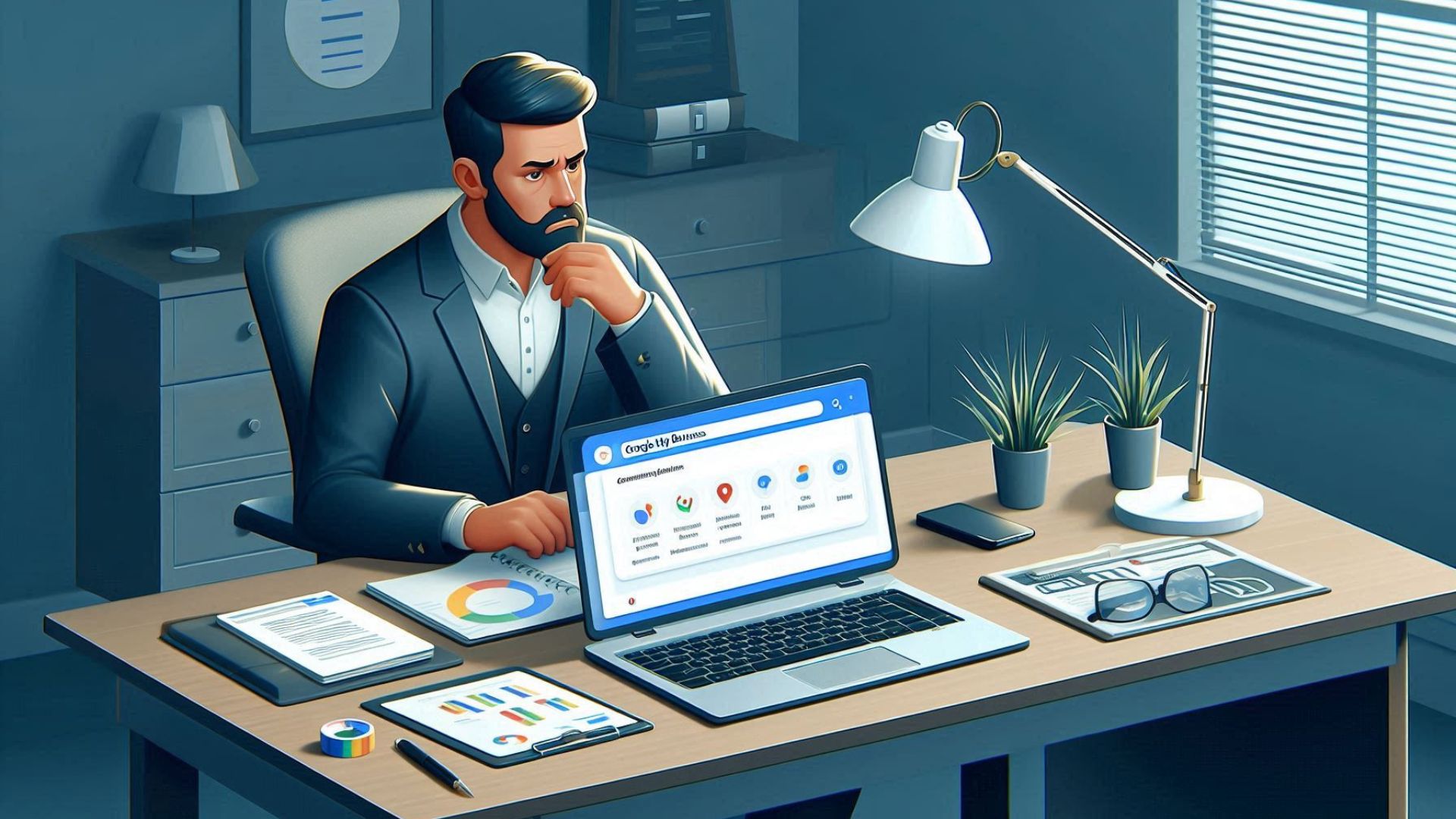
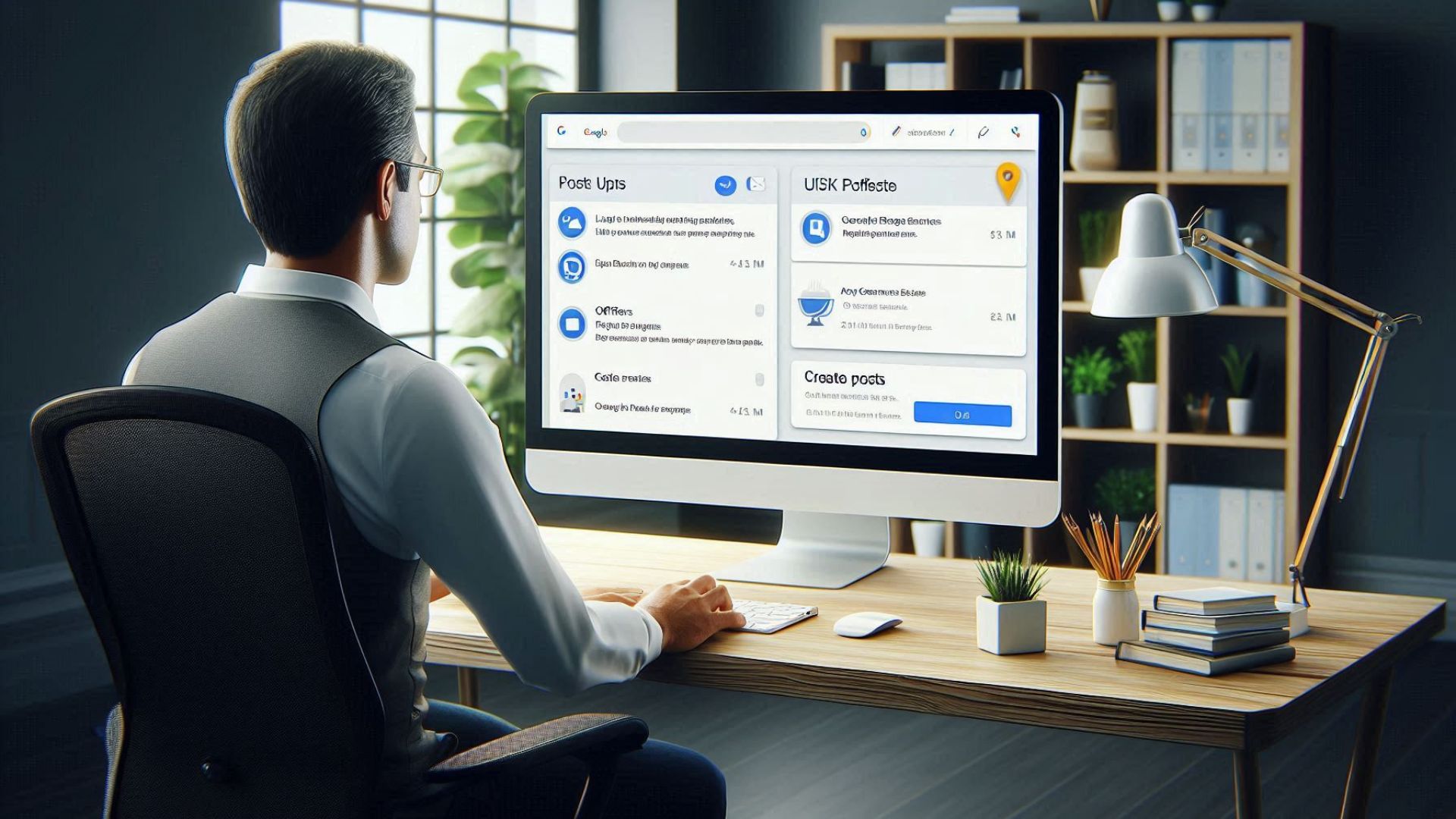
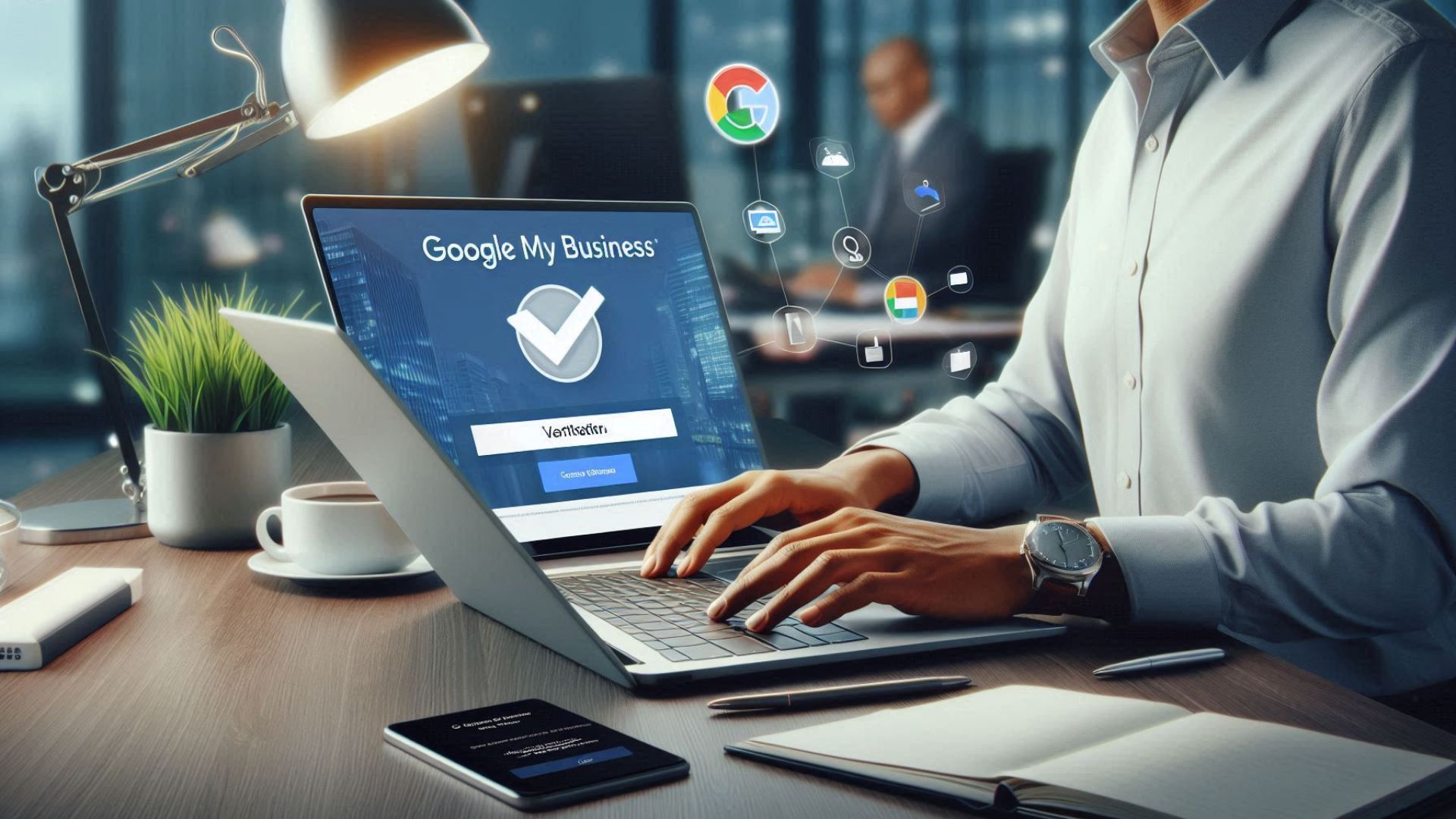
Post Comment